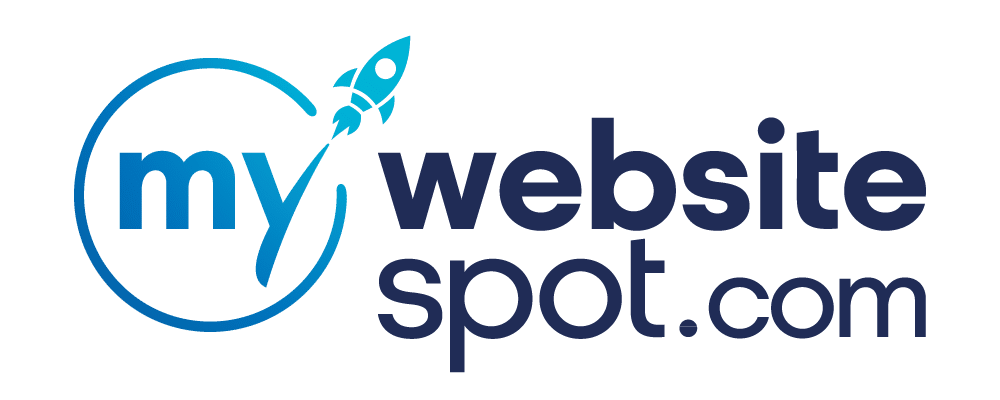Your Google business listing is the cornerstone of your Local SEO strategy, and UTM parameters are the key to understanding its performance. A UTM code is a small piece of text added to the end of a link’s URL, directing traffic to your website. Its primary purpose is to enable the tracking and evaluation of digital marketing campaign performance. When someone clicks on a link with a UTM code, it transmits information to Google Analytics (GA) regarding the specific marketing campaign, connecting it to the visitor’s session.
Essentially, UTMs serve as a mechanism for effortlessly gathering campaign data, and facilitating in-depth analysis of marketing efforts. You can track and analyze your GMB’s performance over time in Google Analytics and Google Search Console. Monitor the trends in GMB keyword rankings and assess its impact on your overall conversions.
The initial setup is quick and easy, but the ongoing measurement, analysis, and SEO improvement become an integral part of your business routine. My Website Spot will guide you through adding UTM tags and help you leverage this tool to boost your local SEO performance.
What you need to begin UTM tracking
Access to UTM tracking requires two key components: a Google Business Profile and the knowledge of how to implement UTM parameters. Having a Google Business Profile is essential for businesses of all sizes due to Google’s dominance as a search engine. It guarantees your presence in search results, ensuring customers can access accurate information about your business, including location, hours, and contact details. A well-maintained profile also ensures correct visibility on Google Maps, improving customer access.
If you haven’t set up a Google Business Profile yet, you might want to consider starting by creating an account.
Accessing your Google business page is simple:
- Visit www.google.com/business.
- Click on either “Sign in” or “Manage now.”
- Log in using your Google account credentials.

Once completed, you’ll gain access to your Google business page effortlessly.
IMPORTANT: Only managers of your Business Profile can make edits.
3 Steps to access your Google Business Profile to add UTM Parameters
1) Access Your Google Business Listing in your Google Business Profile (red arrow). Your business will be listed on the right (blue arrow). Click on your business to be brought to your business listing in Google Search.
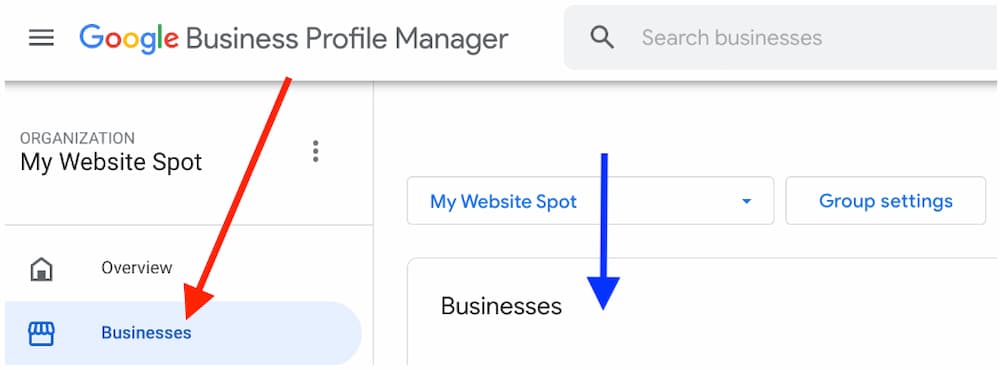
2) Navigate to the Info Section of GMB. This will show up in the left column. Click “Edit profile”.
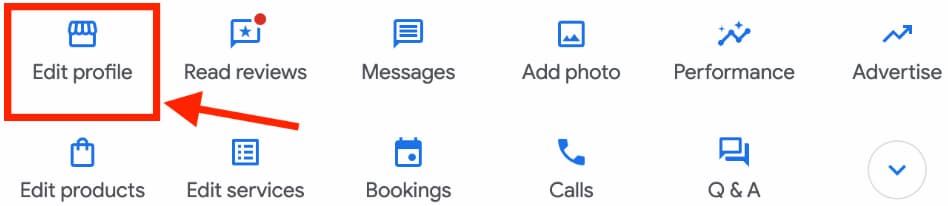
3) Apply UTM Parameters to the Website Field URL. You can find more information about the 5 key UTM parameters further down.
Now that you’ve learned how to access your Google Business Profile, let’s dive into the five key UTM parameters.
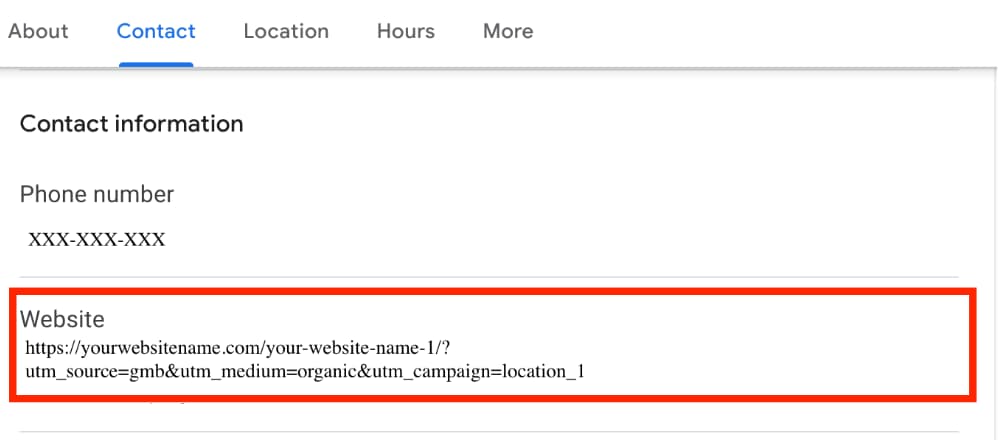
What are the five key UTM parameters?
UTM Source (utm_source):
UTM Source is used to identify the source of your web traffic. In your case, as you’re tracking data from your Google Business Profile (GBP), the source is the GBP itself. By labeling it as “google_business_profile” or “GBP,” you’re specifying that this traffic originates from your GBP. This allows you to differentiate it from traffic coming from other sources, providing valuable insights into how your GBP is performing and driving visitors to your website.
<a href=”https://www.example.com/?utm_source=google_business_profile”>Visit our website</a>
In this code, we’ve added the UTM parameter “utm_source=google_business_profile” to the end of the URL. When visitors click on this link, it will be tracked as traffic originating from your Google Business Profile, helping you identify its source in your analytics data.
UTM Medium (utm_medium):
UTM Medium is all about specifying the medium through which your link is being shared or accessed. Since you’re dealing with your local business listing on Google, you can use “local_listing” or simply “gmb” (short for Google My Business, the former name of Google Business Profile) as the medium. This helps you categorize the traffic as originating from your local listing on Google, making it easier to segment and analyze in your analytics tools.
<a href=”https://www.example.com/?utm_source=google_business_profile&utm_medium=local_listing”>Visit our website</a>
In this code, we’ve added both UTM parameters “utm_source=google_business_profile” and “utm_medium=local_listing” to the URL. This allows you to categorize the traffic as originating from your local listing on Google and specify the medium as “local_listing” for better segmentation and analysis in your analytics tools.
UTM Campaign (utm_campaign):
UTM Campaign is used to identify specific campaigns or promotional efforts associated with the location. It’s a way to attribute traffic to particular marketing initiatives. For instance, if you’re running multiple campaigns for different locations or services, you can use unique campaign identifiers like “orlando_location” or “casselberry_campaign” to distinguish between them. This allows you to assess the effectiveness of each campaign individually and make data-driven decisions for optimization.
<a href=”https://www.example.com/?utm_source=google_business_profile&utm_medium=local_listing& amp;utm_campaign=orlando_location”>Visit our website</a>
In this code, we’ve added the UTM parameter “utm_campaign=orlando_location” to the URL. This allows you to attribute the traffic to the specific campaign related to the Orlando location. You can use similar UTM parameters with unique campaign identifiers for different locations or services to assess their individual effectiveness and make informed decisions for optimization.
UTM Term (utm_term):
While UTM Term is typically used in paid search to identify keywords for ads, it can still be useful in your GBP context. You can use it to specify additional details related to your profile. For instance, if you’re focusing on specific legal services or attorneys in your profile, you can use descriptors like “personal_injury” or your “firstname_lastname” to provide more context. While not its primary purpose in this case, it adds granularity to your tracking.
<a href=”https://www.example.com/utm_source=google_business_profile&utm_medium=local_listing&utm_campaign=orlando_location&utm_term=personal_injury”>Learn more about our personal injury services</a>
In this example, we’ve added the UTM parameter “utm_term=personal_injury” to the URL, providing more context about the specific service related to personal injury. This allows for greater granularity in tracking and helps you understand which aspects of your profile are driving traffic and engagement.
UTM Content (utm_content):
UTM Content helps differentiate similar content or links within the same ad or profile. In your GBP, you can use it to distinguish between various call-to-action buttons or links. For example, you can use “book_now” or “website_link” to indicate which specific action led users to your website. This level of detail allows you to pinpoint the effectiveness of different elements within your GBP, helping you optimize for better results.
<a href=”https://www.example.com/?utm_source=google_business_profile&utm_medium=local_listing&utm_campaign=orlando_location&utm_term=
personal_injury&utm_content=book_now”>Book Now</a>
In this example, we’ve added the UTM parameter “utm_content=book_now” to the URL, indicating that this specific link is associated with the “Book Now” call-to-action button in your GBP. This level of granularity in tracking allows you to analyze the performance of different elements within your profile and make data-driven optimizations for better results.
How to Track Website, Appointments, Orders & More with UTM Tags
When incorporating UTM tracking in your Google Business Profile (GBP), understand that the GBP is always evolving. Google constantly experiments with new features and sometimes even monetizes previously free ones.
The steps to begin tracking with UTMs are simple:
- Identify the link you want to track.
- Figure out which UTMs matter to you.
- Figure out the value of each of those UTM parameters.
- Build your new URL, starting with the base of the URL, adding the “?”, then the variable names.
In general, adding UTM tags is a breeze. Just include this code at the end of your website’s URL in your GMB dashboard:
?UTM_source=GMB_listing&UTM_medium=organic
mywebsitespot.com?UTM_source=GMB_listing&UTM_medium=organic
Remember to use “organic” with a lowercase ‘o‘ for the medium to ensure it’s included with your organic traffic.
If you’re looking to identify traffic to specific pages on your website, here are eight additional categories you may want to include and why:
Primary website
If your business operates from a single location or is relatively small, linking to your homepage is the standard practice. However, for multi-location businesses, it’s advisable to link to specific location landing pages, meticulously optimized for maximum effectiveness. Add UTM tags to the URLs of these landing pages for precise tracking.
<a href=“https://www.example.com/?utm_source=google_business_profile&utm_medium=local_listing&utm_
campaign=denver_location&utm_term=primary_website&utm_content=home_page”>Visit Our Website</a>
In this example, we’ve added UTM parameters to the URL of your website’s homepage. The parameters specify that the source is “google_business_profile,” the medium is “local_listing,” the campaign is “denver_location” (which identifies the specific location), the term is “primary_website” to indicate the primary website link, and the content is “home_page” to differentiate it from other links. This allows you to precisely track the performance of the “Primary Website” link in your Google Business Profile, especially if you have multiple locations.
Appointments
<a href=”https://www.example.com/appointments/?utm_source=google_business_profile&utm_medium=local_listing&utm_
campaign=denver_location&utm_term=appointments&utm_content=book_now”>Book an Appointment</a>
In this example, we’ve added UTM parameters to the URL that directs users to the appointment booking page on your website. The parameters specify that the source is “google_business_profile,” the medium is “local_listing,” the campaign is “denver_location” (identifying the specific location), the term is “appointments” to indicate booking appointments, and the content is “book_now” to differentiate this link. This allows you to precisely track the performance of the “Appointments” link in your Google Business Profile, even if you direct users to your ‘contact us’ page for appointment scheduling.
Menu
<a href=”https://www.example.com/menu/?utm_source=google_business_profile&utm_medium=local_listing&utm_campaign=denver_location&utm_term=menu&utm_content=
view_menu”>View Menu</a>
In this example, we’ve added UTM parameters to the URL that directs users to the menu landing page on your website. The parameters specify that the source is “google_business_profile,” the medium is “local_listing,” the campaign is “denver_location” (identifying the specific location), the term is “menu” to indicate menu-related interactions, and the content is “view_menu” to differentiate this link. This allows you to precisely track the performance of the “Menu” link in your Google Business Profile, ensuring that you can analyze user engagement with your menu offerings.
Place an order
If your business offers an online ordering system, the UTM-tagged link should direct customers to a webpage where they can easily place orders or find comprehensive information about the ordering process. Ensure that this URL contains UTM parameters to track order-related activities.
<a href=”https://www.example.com/place-order/?utm_source=google_business_profile&utm_medium=local_listing&utm_campaign=denver_location&utm_term=order&utm_content=
place_order”>Place an Order</a>
In this example, we’ve added UTM parameters to the URL that directs users to the page where they can place orders or learn about the ordering process on your website. The parameters specify that the source is “google_business_profile,” the medium is “local_listing,” the campaign is “denver_location” (identifying the specific location), the term is “order” to indicate order-related activities, and the content is “place_order” to differentiate this link. This allows you to precisely track the performance of the “Place an Order” link in your Google Business Profile and gain insights into user interactions related to ordering.
Find a table/make a reservation
This option is primarily available to hospitality businesses. Use UTM tags on the URL to guide users to your table scheduling page if you have one. This way, you can monitor the traffic specifically generated through this feature.
<a href=”https://www.example.com/reservation/?utm_source=google_business_profile&utm_medium=local_listing&utm_campaign=orlando_location&utm_term=reservation&utm_
content=find_table”>Find a Table</a>
In this example, we’ve added UTM parameters to the URL that directs users to your table scheduling page if you have one. The parameters specify that the source is “google_business_profile,” the medium is “local_listing,” the campaign is “orlando_location” (identifying the specific location), the term is “reservation” to indicate reservation-related activities, and the content is “find_table” to differentiate this link. This allows you to precisely track the performance of the “Find a Table” link in your Google Business Profile and gain insights into user interactions related to reservations.
Virtual care
For healthcare organizations providing virtual care services, link to the page that explains the virtual care process. Remember that this feature is limited to the US and is visible on mobile devices. Incorporate UTM tracking into this URL to monitor user engagement with virtual care offerings.
<a href=”https://www.example.com/virtual-care/?utm_source=google_business_profile&utm_medium=local_listing&utm_
campaign=healthcare_virtual&utm_term=virtual_care&utm_content=learn_more”>Virtual Care</a>
In this example, we’ve added UTM parameters to the URL that directs users to the page explaining the virtual care process. The parameters specify that the source is “google_business_profile,” the medium is “local_listing,” the campaign is “healthcare_virtual” to identify the virtual care services, the term is “virtual_care” to indicate the specific service, and the content is “learn_more” to differentiate this link. This allows you to accurately track user engagement with your virtual care offerings and gather valuable data on how users interact with this feature.
Google Products
If your business utilizes Google Products, take advantage of UTM tracking by directing users to the respective product pages. This allows you to track interactions and engagement with your products on Google.
<a href=”https://www.example.com/google-products/?utm_source=google_business_profile&utm_medium=local_listing&utm_
campaign=product_promo&utm_term=google_products&utm_content=view_products”>Google Products</a>
In this example, we’ve added UTM parameters to the URL that directs users to your product pages. The parameters specify that the source is “google_business_profile,” the medium is “local_listing,” the campaign is “product_promo” to identify your product promotion efforts, the term is “google_products” to indicate the specific link, and the content is “view_products” to differentiate this link. This setup allows you to track user interactions with your Google Products and measure the effectiveness of your product promotions through your Google Business Profile.
Google Posts
<a href=”https://www.example.com/google-posts/?utm_source=google_business_profile&utm_medium=local_listing&utm_campaign=post_engagement&utm_term=google_posts&utm
_content=learn_more”>Google Posts</a>
In this instance, we’ve incorporated UTM parameters into the URL, specifying that the source is “google_business_profile,” the medium is “local_listing,” the campaign is “post_engagement” to identify user engagement through Google Posts, the term is “google_posts” to indicate the specific link, and the content is “learn_more” to differentiate this link. By implementing UTM tracking in your Google Posts links, you can effectively measure user engagement and the impact of your posts on your audience, helping you make informed decisions to enhance your Google Business Profile strategy.
What to avoid with UTMs
Be careful and avoid making drastic changes. This guide assumes you’ll mostly add parameters to existing URLs or introduce new ones, but keep the core domain the same. Changing the domain to something else can lead to suspension.
Let’s say you have a well-established website with the domain “example.com,” and you’ve been diligently using UTM tracking to monitor the performance of your digital marketing campaigns. All your UTM-tagged links point to pages on “example.com,” and you have a wealth of historical data in Google Analytics tied to this domain.
Now, if you decide to change your website’s domain to “newexample.com” without updating your UTM tags accordingly, you’ll face a significant issue. When users click on the UTM-tagged links that still point to “example.com,” they will be redirected to non-existent pages on the old domain, resulting in broken links and errors. All the campaign data associated with these links will become disjointed, as Google Analytics will no longer recognize them as part of your new domain’s traffic.
This abrupt change in the domain can lead to a loss of valuable data and hinder your ability to track and analyze the performance of your marketing efforts effectively.
To be safe, start with about 20 test changes to ensure everything goes smoothly and doesn’t cause any problems. After tagging your URLs with UTM codes, you can collect and analyze data in Google Analytics (GA) and Google Search Console (GSC) for valuable insights.
Supercharge Your Local SEO Performance
Your Google Business listing is at the heart of your Local SEO strategy, and UTM parameters are the secret sauce for understanding its performance. By implementing UTM tags, you can track and analyze your Google My Business performance over time, both in Google Analytics and Google Search Console.
This not only enables you to monitor trends in GMB keyword rankings but also assess its impact on your overall conversions. While the initial setup is a breeze, the ongoing measurement, analysis, and SEO improvement become essential components of your business routine.
With these insights and practical steps, you can leverage UTM tracking for a data-driven boost in your online success. Contact My Website Spot for expert assistance in optimizing your GMB performance and taking your local SEO to the next level.